Open Return Interface
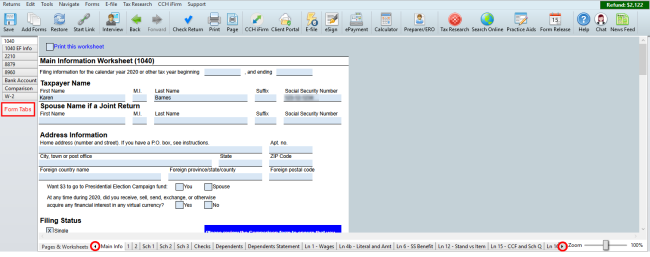
Open Return (with interface items highlighted)
Forms, Schedules, and Spreadsheets
By default, forms, schedules, or spreadsheets are displayed as tabs to the left of the return.
To open a form, schedule or spreadsheet, click the corresponding tab.
To move form tabs to the top of the return:
- From the open return, click the Tools menu; then, select Preferences.
Open Return Preferences are displayed.
- Clear the Show the form tabs on the left check box.
- Click Apply.
- Click OK.
Pages & Worksheet Tabs and Button
The Pages & Worksheets button is followed by a row of numbered and named tabs. Each represents a page, input sheet, detail schedule, and/or worksheet in the currently displayed form, schedule, or custom spreadsheet. The arrows (circled in red) allow you to scroll between all the pages and worksheets in the form.
As an alternative to the tabs along the bottom of the window, click Pages & Worksheets to display all forms and worksheets from top to bottom.
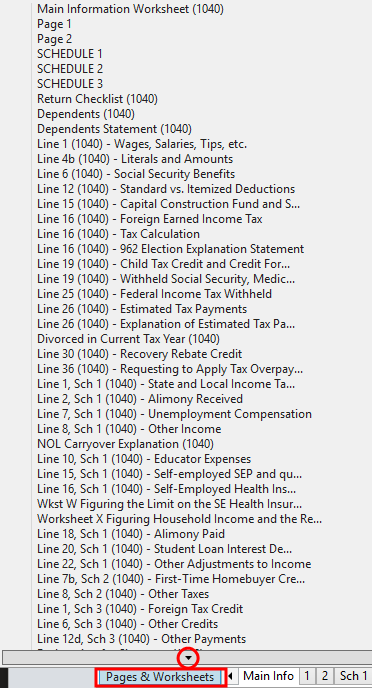
Pages & Worksheets button
To scroll up or down, click the up or down arrows.
Several types of tabs can appear at the bottom of a form. The most likely tabs are numbered, and correspond to actual form pages. Other tabs can represent:
- Input sheets
- Supporting schedules
- Worksheets that may or may not be relevant for your client
To open a page or worksheet, click the corresponding tab.
See Also: